How to Rip a PSP Game(.ISO, .CSO or DAX file):
Getting Started:
First of all, open UMDGEN 4.00 and open the game you want to rip(.ISO or .CSO or DAX file). UMDGEN v4.00 can open, and edit compressed games. If you don't have any games, you can download them from my PSP game thread HERE
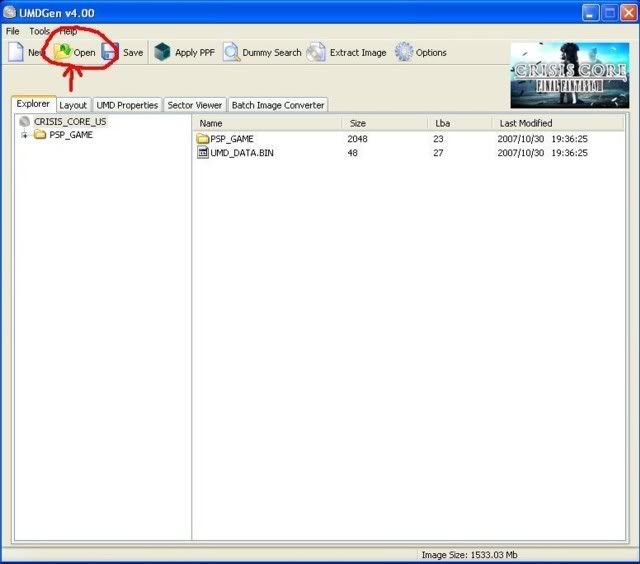
*(There is no need to convert your CSOs to ISOs or before ripping like you did in UMDGEN v3.50.)
Some games have all their DATA in one or two big files, (games like DJMax Portable / Monster Hunter Freedom)
If your game is like that then you won't be able to rip anything from it unless you have a special "unpacker" program for that game.
'Optimizing' your Game in One Click
Go to the 'UMD Properties' Tab and click the "Optimize" button on the lower left hand corner.
This one-click button will automatically remove the Update folder and the 'UMD Padding' saving you a bit of time from doing it by hand. This free's up about 100mb.
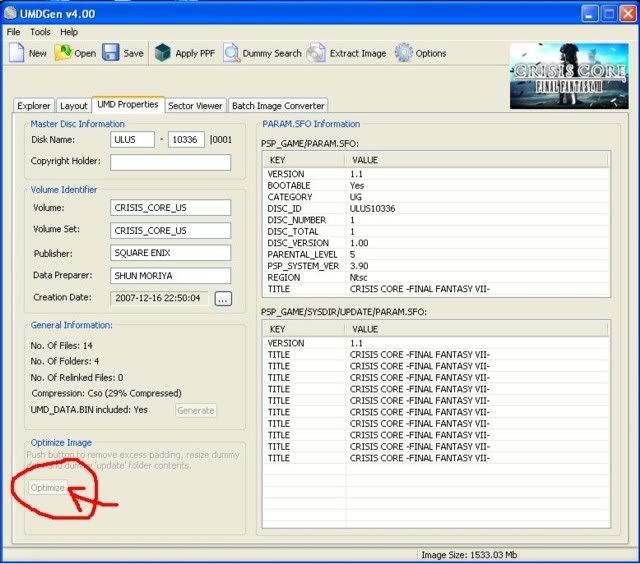
Removing Padding files in One Click
Padding files make the data closer to the edge of the UMD disc for faster loading times.(useless for ISO/CSO)
Since you aren't playing from a UMD, those padding files aren't needed and can be removed if you wish.
Simply press the 'Dummy Search' button on the toolbar and UMDGEN will scan/find and resize the un-needed padding files to 0kb.
UMDGEN will then show a message with the filenames of all the files that have been detected to be padding files.
*Note:not all games contain padding files.
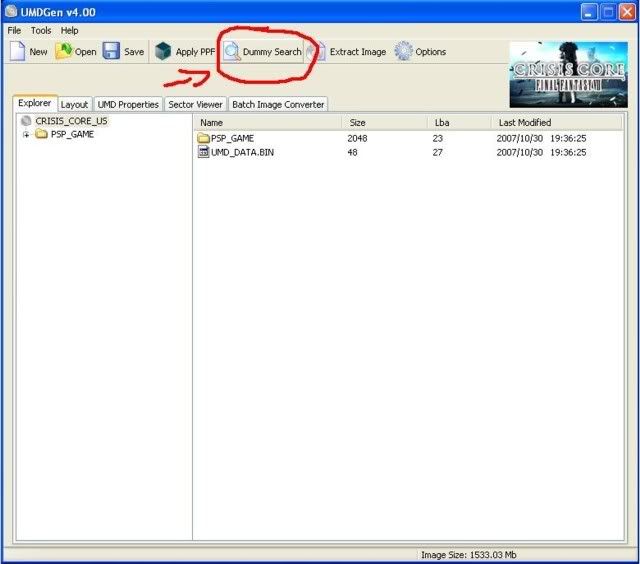
Relinking/Deleting Video Files
Video files are normally ".PMF" files, but sometimes they will be a different types, it depends on the game really.
The files are normally found in a folder called "Video" / "Movie" / "Cutscene", etc. It should be very easy to recognize. You might have to look around in the ISO if the game has a lot of files.
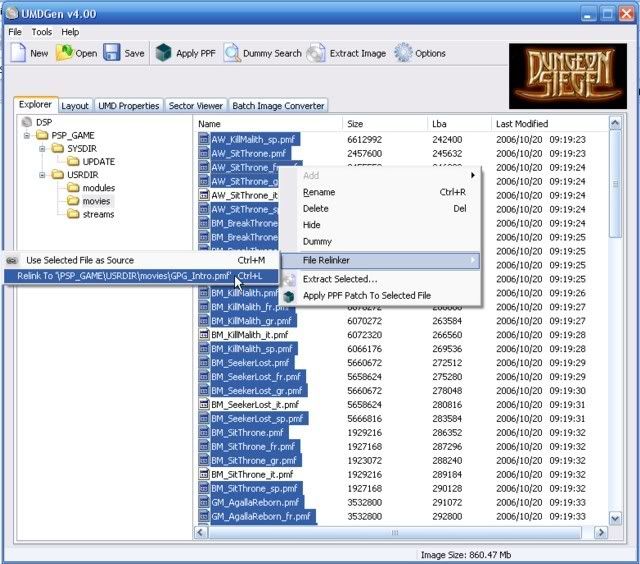
Sometimes games will have a "bonus" preview video for other games or will have video files in multiple languages.
You are probably only going to be playing the game in one language, so you can relink / delete the other languages to save some space.
Step 1: Right click the english video and choose "File Relinker" -> "Use Selected File as Source".
Step 2: Highlight all the non-english videos and choose "File Relinker" -> "Relink to <>".
You will notice that the SIZE and LBA is the same for all the files you relinked.
Just simply repeat this process for any other videos you find that you want relinked.
*Note: sometimes the filenames will be shortened, like:
FR = French, GE = German, IT = Italian, SP = Spanish, EN = English, etc. Make sure to keep your eyes peeled for these kinds of things.
If you can't find an english language video, look for a file with a similar name, e.g:
Video_00_fr.pmf <- French Video
Video_00_ge.pmf <- German Video
Video_00_it.pmf <- Italian Video
Video_00_sp.pmf <- Spanish Video
Video_00.pmf <- English Video
Sometimes replacing a video with the blank PMF may be a better option if you don't want to watch the same video over and over again.(kind of agrivating lol)
Get the blank video at the top of this page and rename it exactly the same name as the filename in the game (eg Video_00.pmf)
in UMDGEN delete the video file, now right-click in the filename area and choose "add -> existing files" and choose your blank renamed PMF.
Tip: once you have one blank PMF file, you can simply relink to that and save space instead of having multiple blank videos.
If you have the PMF decoder installed, you can highlight one or multiple PMF video files in UMDGEN,
Right-click on the files and choose "extract selected", choose a folder to save the files to and click ok. Now you can view the files in media player and decide what videos you want to keep and what videos to rip out.(very helpful )
)
Relinking / Deleting Music Files
Music files are usually in AT3 format, sometimes it will be in a different format, it depends on the game. The files are normally found in a folder called "Music" / "Audio" / "Sound", etc.
You might have to look around in the ISO if the game has a lot of files.
Repeat the relinking steps above / delete the files if you want to rip audio from the game.
Its EXACTLY the same as videos, only you select an audio file instead of a video file.
How to Dummy a file
To dummy a file and fill it with empty space, right click the file and choose 'dummy, this may work better on some games. This in a way deletes the file from the game, but DOES NOT reduce it's space. If you do this then you need to save your game as a compressed CSO/DAX to take advantage of the space saving.
Once you are happy with the size of your rip, choose file > save as > compressed (.CSO), choose a name for your CSO and click "Save"
Now test your game and see if it works. Have fun and enjoy your small game!!
Now moving on the LBA protected games and how to rip them...
Games that use LBA Protection..
A few games will use LBA protection. If you edit the game in any way then it will not start or it will freeze on a black screen when started.(boo!!)
A good way to check is to only remove the update folder, save it and try playing it. It would be unfortunate to do everything and find out it doesn't even work.
If the game won't start / freezes on a blank screen then that game has a high chance of being LBA protected.
Some games that use LBA Protection:
* Bounty Hounds (China?) + (Japan) + (USA)
* Bleach: Heat The Soul 3 (Japan)
* Cars (USA) + (other regions also?)
* Densha de Go Pocket Toukaidousen Hen (Japan)
* Densha de Go! Pocket: Chuuousenhen (Japan)
* Eureka Seven (Japan)
* Gripshift (USA)
* Hot Shots Golf - Open Tee (USA)
* Initial D - Street Stage (Japan)
* Rockman Dash - Hanage no Boukenshin (Japan)
* Taiko no Tatsujin Portable (Japan)
* WWE Smackdown vs. Raw 2007 (USA) + (Europe also??)
To do this for LBA games can be a little tricky
It's worth a try though!:P
1. Open your game in UMDGEN v.4.00.
2. Go to 'file > filelist > export' to save the LBA addresses of each file in a text-file)
3. Open the SYSDIR \ UPDATE \ folder.
4. Highlight the update files and choose "dummy" and the files will turn 'red'
5. Repeat the above step to 'Dummy' all the other files you don't want (videos / music, etc.)
*Notes about ripping:
=====================
* You can relink files, but the size of the source file (the file you are linking from) MUST be smaller then the destination file.(don't try and relink a 494892489kb source to a 0kb video, it just doesn't work that way)
When relinking the source file will copied into the ISO twice, you will only gain the 'difference' in size between the two files.
* You can replace files, but they MUST be equal or smaller then the size of the original file.
6. Once you have finished ripping, go to 'file > filelist > import' and import the LBA address of each file you exported in Step 2.
Choose 'Yes' to force the files to use the new LBA positions.
You will get an error if you relinked / replaced files that are bigger then the source file.
7. Save your game as a CSO using compression (if the game lags while compressed, use compression level 1 insted of 9)
You should use CSO because compression will make the dummy file-size near 0kb.
It can take a little getting used to but once you get the hang of it, you can put quite a few of your games onto your memory stick.
Getting Started:
First of all, open UMDGEN 4.00 and open the game you want to rip(.ISO or .CSO or DAX file). UMDGEN v4.00 can open, and edit compressed games. If you don't have any games, you can download them from my PSP game thread HERE
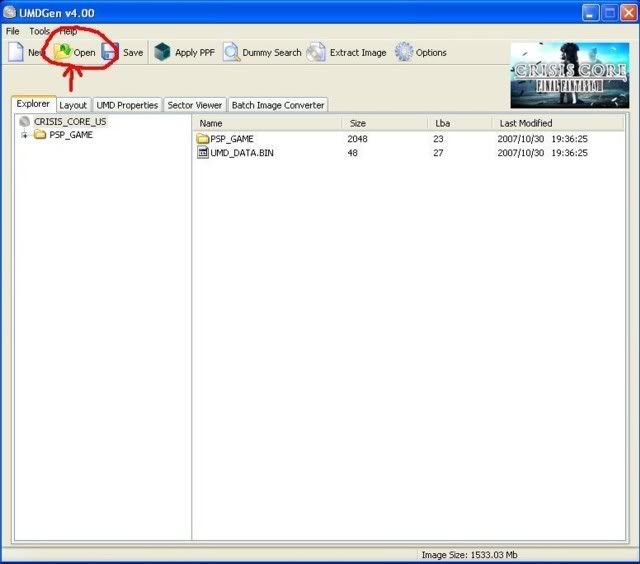
*(There is no need to convert your CSOs to ISOs or before ripping like you did in UMDGEN v3.50.)
Some games have all their DATA in one or two big files, (games like DJMax Portable / Monster Hunter Freedom)
If your game is like that then you won't be able to rip anything from it unless you have a special "unpacker" program for that game.
'Optimizing' your Game in One Click
Go to the 'UMD Properties' Tab and click the "Optimize" button on the lower left hand corner.
This one-click button will automatically remove the Update folder and the 'UMD Padding' saving you a bit of time from doing it by hand. This free's up about 100mb.
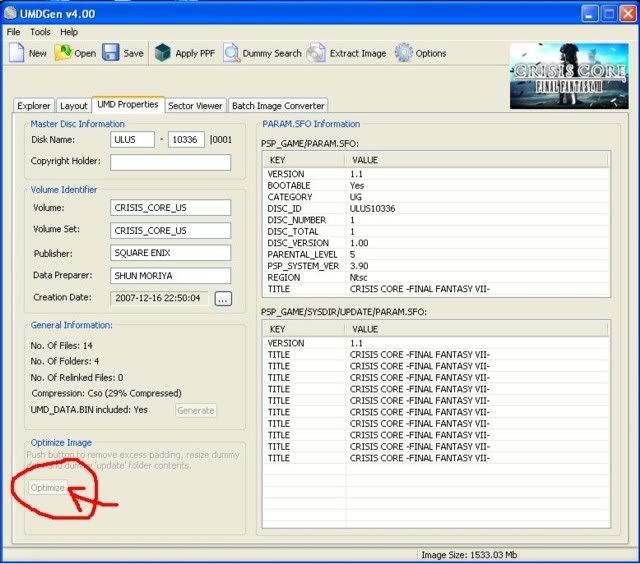
Removing Padding files in One Click
Padding files make the data closer to the edge of the UMD disc for faster loading times.(useless for ISO/CSO)
Since you aren't playing from a UMD, those padding files aren't needed and can be removed if you wish.
Simply press the 'Dummy Search' button on the toolbar and UMDGEN will scan/find and resize the un-needed padding files to 0kb.
UMDGEN will then show a message with the filenames of all the files that have been detected to be padding files.
*Note:not all games contain padding files.
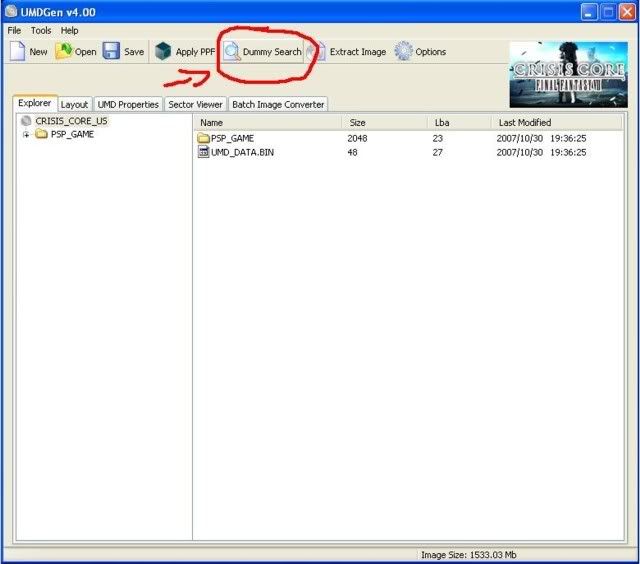
Relinking/Deleting Video Files
Video files are normally ".PMF" files, but sometimes they will be a different types, it depends on the game really.
The files are normally found in a folder called "Video" / "Movie" / "Cutscene", etc. It should be very easy to recognize. You might have to look around in the ISO if the game has a lot of files.
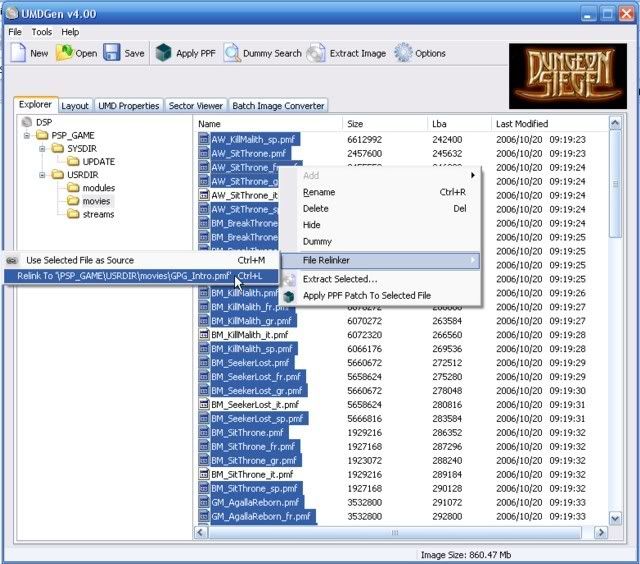
Sometimes games will have a "bonus" preview video for other games or will have video files in multiple languages.
You are probably only going to be playing the game in one language, so you can relink / delete the other languages to save some space.
Step 1: Right click the english video and choose "File Relinker" -> "Use Selected File as Source".
Step 2: Highlight all the non-english videos and choose "File Relinker" -> "Relink to <
You will notice that the SIZE and LBA is the same for all the files you relinked.
Just simply repeat this process for any other videos you find that you want relinked.
*Note: sometimes the filenames will be shortened, like:
FR = French, GE = German, IT = Italian, SP = Spanish, EN = English, etc. Make sure to keep your eyes peeled for these kinds of things.
If you can't find an english language video, look for a file with a similar name, e.g:
Video_00_fr.pmf <- French Video
Video_00_ge.pmf <- German Video
Video_00_it.pmf <- Italian Video
Video_00_sp.pmf <- Spanish Video
Video_00.pmf <- English Video
Sometimes replacing a video with the blank PMF may be a better option if you don't want to watch the same video over and over again.(kind of agrivating lol)
Get the blank video at the top of this page and rename it exactly the same name as the filename in the game (eg Video_00.pmf)
in UMDGEN delete the video file, now right-click in the filename area and choose "add -> existing files" and choose your blank renamed PMF.
Tip: once you have one blank PMF file, you can simply relink to that and save space instead of having multiple blank videos.
If you have the PMF decoder installed, you can highlight one or multiple PMF video files in UMDGEN,
Right-click on the files and choose "extract selected", choose a folder to save the files to and click ok. Now you can view the files in media player and decide what videos you want to keep and what videos to rip out.(very helpful
 )
)Relinking / Deleting Music Files
Music files are usually in AT3 format, sometimes it will be in a different format, it depends on the game. The files are normally found in a folder called "Music" / "Audio" / "Sound", etc.
You might have to look around in the ISO if the game has a lot of files.
Repeat the relinking steps above / delete the files if you want to rip audio from the game.
Its EXACTLY the same as videos, only you select an audio file instead of a video file.
How to Dummy a file
To dummy a file and fill it with empty space, right click the file and choose 'dummy, this may work better on some games. This in a way deletes the file from the game, but DOES NOT reduce it's space. If you do this then you need to save your game as a compressed CSO/DAX to take advantage of the space saving.
Once you are happy with the size of your rip, choose file > save as > compressed (.CSO), choose a name for your CSO and click "Save"
Now test your game and see if it works. Have fun and enjoy your small game!!
Now moving on the LBA protected games and how to rip them...
Games that use LBA Protection..
A few games will use LBA protection. If you edit the game in any way then it will not start or it will freeze on a black screen when started.(boo!!)
A good way to check is to only remove the update folder, save it and try playing it. It would be unfortunate to do everything and find out it doesn't even work.
If the game won't start / freezes on a blank screen then that game has a high chance of being LBA protected.
Some games that use LBA Protection:
* Bounty Hounds (China?) + (Japan) + (USA)
* Bleach: Heat The Soul 3 (Japan)
* Cars (USA) + (other regions also?)
* Densha de Go Pocket Toukaidousen Hen (Japan)
* Densha de Go! Pocket: Chuuousenhen (Japan)
* Eureka Seven (Japan)
* Gripshift (USA)
* Hot Shots Golf - Open Tee (USA)
* Initial D - Street Stage (Japan)
* Rockman Dash - Hanage no Boukenshin (Japan)
* Taiko no Tatsujin Portable (Japan)
* WWE Smackdown vs. Raw 2007 (USA) + (Europe also??)
To do this for LBA games can be a little tricky
It's worth a try though!:P
1. Open your game in UMDGEN v.4.00.
2. Go to 'file > filelist > export' to save the LBA addresses of each file in a text-file)
3. Open the SYSDIR \ UPDATE \ folder.
4. Highlight the update files and choose "dummy" and the files will turn 'red'
5. Repeat the above step to 'Dummy' all the other files you don't want (videos / music, etc.)
*Notes about ripping:
=====================
* You can relink files, but the size of the source file (the file you are linking from) MUST be smaller then the destination file.(don't try and relink a 494892489kb source to a 0kb video, it just doesn't work that way)
When relinking the source file will copied into the ISO twice, you will only gain the 'difference' in size between the two files.
* You can replace files, but they MUST be equal or smaller then the size of the original file.
6. Once you have finished ripping, go to 'file > filelist > import' and import the LBA address of each file you exported in Step 2.
Choose 'Yes' to force the files to use the new LBA positions.
You will get an error if you relinked / replaced files that are bigger then the source file.
7. Save your game as a CSO using compression (if the game lags while compressed, use compression level 1 insted of 9)
You should use CSO because compression will make the dummy file-size near 0kb.
It can take a little getting used to but once you get the hang of it, you can put quite a few of your games onto your memory stick.