Dynamic EDITOR
Here
some people are having trouble on loading the xmb editor on there computer that is why im giving you guys an alternate solution on editing the vshmain and the paf prx. and this is a much precise editing than the XMB editor
Well to start things first I would like to thank the creator of this awesome program blessedhand!!! and the Prx hunters for finding the important hex values!!!
Now lets start the tut!!!
The Dyanmic Editor
well here in this section I will show you guys what to edit in your VSHmain and Paf.prx
VSHmain.prx

Larger Preview Here
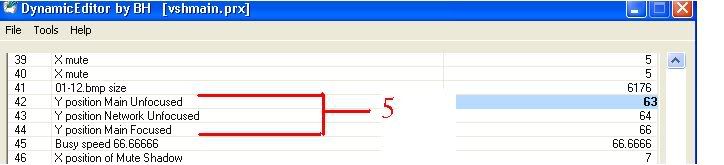
Larger Preview Here
In this Pic We can see numbers in red color this are the sort of a equivalent in the xmb editor
1 = To the busy icon Y
2a = Y position of Clock
2b = X position of Clock
3 = X of the main Icon
4 = this is part is something you can't edit XMB editor But you can edit in the Dynamic Editor
5 = Y position of The main Icon
PAF.prx
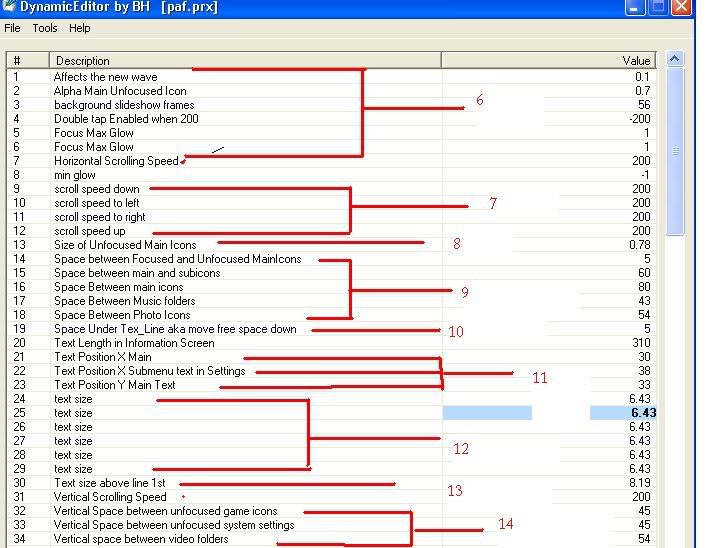
Larger Preview Here
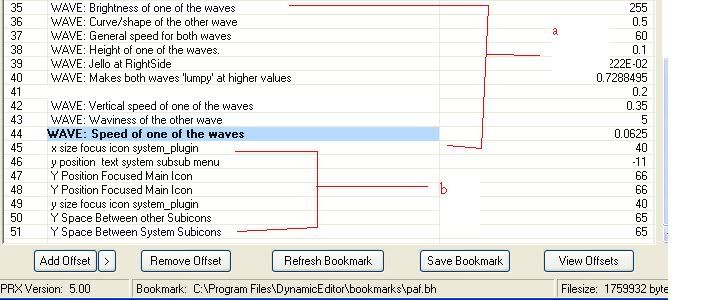
Larger Preview Here
6 = for wave I think.....
7 = Scroll speed
8= Size of Unfocus Icon
9 = main Icon to unfocus main Icon spacing
10 = y ms position (Equivalent in XMB editor)
11 = X position of Setting And Other text (Equivalent in XMB editor)
and Y position of Main text (game
12 = text size of main menu txt
13 = Icon spacing on games, video and the settings (icon spacing on game and vid are a dynamic editor exclusive
a = Wave editing again
b = y sub icon spacing
The dynamic Editor Is just like The XMB editor if you want to make a sample just look at the sample values on the xmb editor put in the dynamic editor
Note
* Yes you can edit your Previous PRx files in here because you can't edit the prx in the XMB editor but you can use the dynamic editor for editing your PRX which you don't like
* Since you cant edit your RCO's in here you'll have to do it manually by using your RCO editor
* REMEMBER Your X and Y main icon position MUST Match the X and Y position in the topmenu_plugin rco
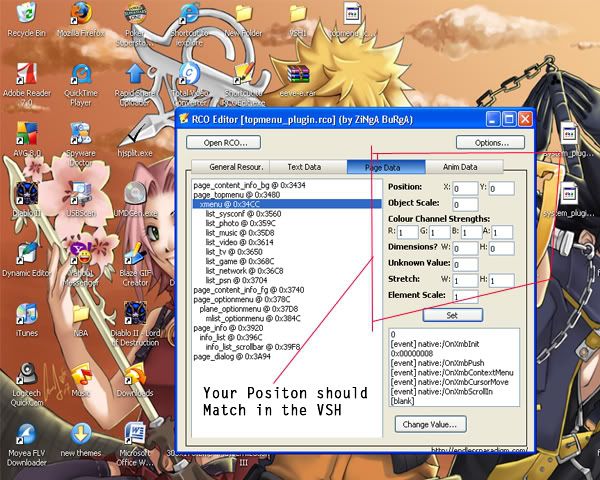
See the Position With X that must match to the one you've inputed in your dynamic editor!!!!
Thanks to Amac1